
Many people trying to delete photos and videos in iPhone or iPad but that pictures are not completely removed from an iPhone or iPad immediately, unless the user takes specific action to delete a picture permanently. It's all too easy for the Camera Roll on your iPhone, iPod touch, or iPad to grow out of control. The list grows incredibly, uselessly long and photos and videos end up eating up a ton of your storage space. If you have only 8GB or 16GB, or even 32GB there can come a time when you have to delete the old photos and videos on your iPhone or iPad in order to free up space for the new ones. You might even have to do it regularly! Luckily, Apple makes it fairly easy to delete large batches of photos or videos and reclaim your storage space!
So we are going to share this easy trick to permanently delete photos and videos from iPhone or iPad, if you have a lot of photos, or videos, that you wish to delete instantly, you don’t have to wait for the automatic removal process to complete itself over the course of 30 days (which is how deleting videos / photos works in iOS now, thus allowing for the recovery feature).
Trick To Permanently Delete a Photo or Video from iOS
This requires iOS 8 or newer, prior versions of iOS do not have this feature:
- Delete a pictures as usual from the Photos app of iOS – this part is the same
- Now go to the Photos app Albums view, and choose “Recently Deleted” – this is the album that allows you to recover photos that were accidentally removed or that you changed your mind about
- Use either of the following tricks to instantly delete the photo(s) in question:
- Delete a single picture by tapping on it, then tapping the “Delete” button
- Delete multiple photos by choosing the “Select” button, tapping on each specific photo to instantly delete, and then tapping the “Delete” button
-
- Confirm that you want to permanently delete a photo by choosing “Delete Photo”
This simply skips the waiting period to permanently remove the photo from the iOS device. If you delete photos the normal way in iOS it will still remove itself from the device, and it will still be deleted, it’s just that in modern versions of iOS, that removal process takes place over time so that you can optionally recover accidentally deleted pictures and videos from an iPhone, iPad, or iPod touch. Make sense?
Yes I know it’s a little confusing, but the ability to recover pictures and video you didn’t mean to delete, or changed your mind about, is why this is the way it is, so while some users may think it’s frustrating to have to go through some added steps to instantly delete a photo immediately, the benefits of recovering other pictures without having to use more complex iPhone photo recovery methods greatly outweighs any potential frustration offered by this.
It’s worth mentioning that you can permanently and instantly remove huge swaths of pictures by using this trick if you’re low on iOS space and want to clear some up immediately. For example, if you use the bulk removal date trick to trash tons of iPhone photos at once, it’s just a matter of using the select option and choosing all those same photos to delete now, rather than waiting for the 30 day period to remove them, or for storage to get so low that they are deleted by cleanup. Yes, the iOS cleanup process will go ahead and start deleting pictures that are in that waiting process if total device storage capacity is low anyway, but this means if you felt the need to, you can intervene and do it yourself instantly too.
If this guide is helpful then don’t forget to share it with your lovely friends, for more tips and tricks keep visiting or you may join me on Facebook and Twitter.
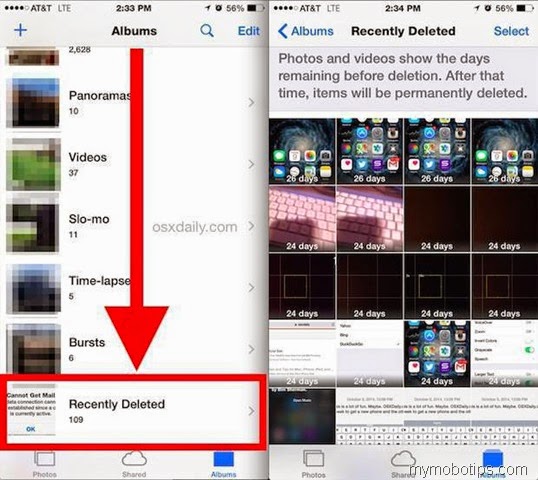


Tidak ada komentar:
Posting Komentar