Resetting the phone restores the factory settings, such as it was in its first startup. Here's how to reset a phone running Windows Phone 8.1. It may be useful in case of sale, but also in case of failure of your Windows phone's system.
Warning: Resetting your phone will delete absolutely all your personal data such as messages, contacts, photos, applications and personal settings. We strongly recommend you to synchronize your contacts and messages with your Microsoft account and copy your photos and videos, and documents on your http://casalloiranovinhaenegao.blogspot.com /search/label/computer" target="_blank">computer or on http://casalloiranovinhaenegao.blogspot.com /2015/07/how-to-use-onedrive.html" target="_blank">onedrive.
Do not say we did not warn you.
Reset the phone from Windows:
You can reset your phone directly from your Windows Phone. To do this:1. Open Settings. It is located in your application list.
2. At the bottom of the list, press About.
3. Finally, press Reset your phone.
4. Two warnings will be displayed. This may take some time.
Reset his phone if he does not respond:
If your phone is not responding and you are not able to access the settings, you can try resetting it using the buttons. But before that, try to force the reboot. In some cases, this can unlock your phone without resetting it.* Force reboot: Software reset:
To force reboot your phone when it appears locked. The consequences are minimal unlike reset. To do this:
1. Hold the Power and Volume Down buttons for 15 seconds.
2. After 15 seconds, you will feel a vibration. You can release the buttons.
3. Repeat the operation several times if it fails. Some phones are not compatible.
Removing and reinserting the battery will produce the same effect. After restarting your phone, you'll probably need to reset the time and date.
* Force reboot: Hardware reset:
If the forced reboot did not solve the problem of your phone, you can try to reset it with its buttons. To do this:
1. Hold Power and Volume Down buttons for 15 seconds.
2. Once you feel a vibration at the end of 15 seconds, immediately press the Volume Up button and hold it until an exclamation mark appears on the screen.
3. Once the exclamation mark appeared, press the buttons in the following order:
- Volume Up
- Volume Down
- Power
- Volume Down
4. Your phone should reboot as well. This may take time.
This will restore the factory settings of your phone. If you have a question, you can post it on coments below :)
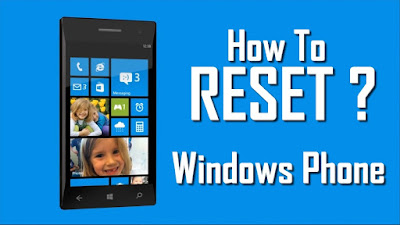
Tidak ada komentar:
Posting Komentar