The applications are a little bit the base of our http://casalloiranovinhaenegao.blogspot.com /search/label/mobile" target="_blank">smartphones; without them they would be useless, but they are not all useful. Everyone has their way of using their smartphone and most annoying is having unnecessary elements that still taking up space. Operators apps are the best example, you want to know how to remove them?
I will offer two radically different solutions below. The "soft" solution that is quick and easy to achieve, but that is not optimal. A "hard" solution is more complicated, but very effective. It will be up to you to choose the one you want to follow, the second allowing you to really remove your unwanted Android applications.
How to uninstall operators and manufacturers applications?
We'll start with the easiest solution to finish with the most complex, each step is explained and accompanied by image so that each of you can achieve easily. According to your phone, your experience may differ a little.Disable your applications:
This solution will not allow you to uninstall applications called "systems" as those of your operator, but will make them invisible, non-functional. By disabling an application, you will not see its notifications and the icon will no longer appear in your applications list. You can disable and re-enable your applications at any time.- Go to Settings on your Device
- Then, in the Applications section (Application Manager)
- Select the application you want to disable (or uninstall)
- Press Disable
- A warning message appears, click OK
Root your Android device:
Rooting your device seems complicated and dangerous, but it's not quite that. First, the root allows you to have all of the administrators rights on your phone, this allows you to full control and even have more features. Moreover, rooting phone does not remove the warranty of your smartphone.Learn more:
- http://casalloiranovinhaenegao.blogspot.com /2015/03/root-your-android-phone-easily.html" target="_blank">Why and How to easily root your Android phone ?
- http://casalloiranovinhaenegao.blogspot.com /2015/03/root-any-android-device-manually-like.html" target="_blank">Root any Android device manually like a Pro!
How to uninstall applications on a Rooted Phone:
Once you http://casalloiranovinhaenegao.blogspot.com /2015/03/root-your-android-phone-easily.html" target="_blank">root your phone, you can uninstall any application, be it that you downloaded, those of your operator and even of your Android system that you do not need. You will be free to do what you like on your phone. I'll show you a sample application that allows you to do this.- Install System App Remover application (ROOT)
- Launch it
- Select the application (s) to uninstall
- Press Uninstall
- Validate the procedure by pressing YES
The application offers you two parts, User Applications and System Applications. The first part functions as the integrated application manager for Android and allows you to uninstall several more applications at once. The second part allows to get rid of your operator applications, your manufacturer and those integrated with Android.
Be careful not to uninstall anything, some system applications should especially not be uninstalled.
Luckily, System App Remover indicates each application's level of importance by messages like ''Should Keep'', orange for those you can uninstall and red for those that do not really need uninstall.
How to restore my deleted applications when needed
If necessary, uninstalled apps with this application (at least the system applications) are placed in a ''Recycle Bin''. If you have uninstalled an important application by mistake or you want to finally resume the application, you simply go to Recycle Bin and restore it. Here's how:- Press the up trash icon
- Select the application (s) to be restored
- Press Restore
- Validate the procedure
Of course, many other applications on the Play Store are used to do the same things, I chose this application because i find it very powerful and practical, moreover, it is very light and free. If you prefer to choose another application, do not forget to check if it allows you to exploit the root of your phone. This is usually written (ROOT) in the application name or in the description.
Share the tip if you like it :)




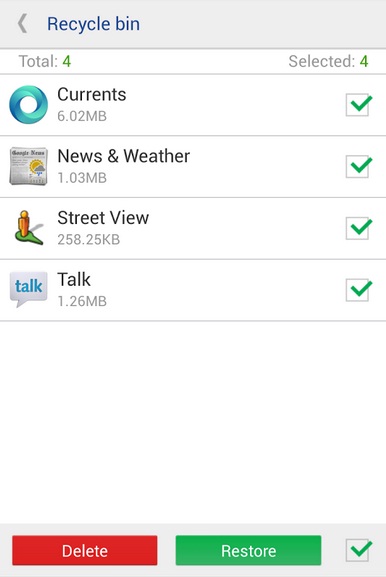
Tidak ada komentar:
Posting Komentar